第一步、打開MetaEditor,然後開啟MQL4\Libraries或MQL5\Libraries資料夾。
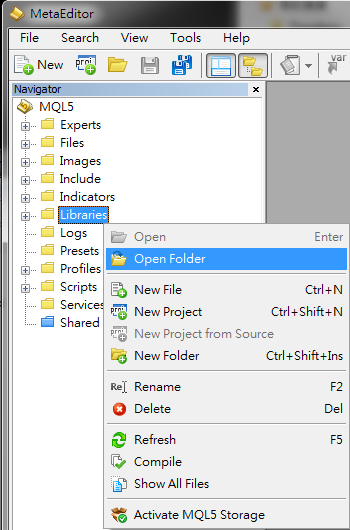
第二步、依照下方說明將表格內檔案複製到Libraries資料夾。
| MetaTrader4 | ServiceKit32.dll | ServiceLib32.dll | VPSx32.ex4 | |
| MetaTrader5 | ServiceKit32.dll | ServiceLib32.dll | VPSx32.ex5 | 作業系統為32位元 |
| MetaTrader5 | ServiceKit64.dll | ServiceLib64.dll | VPSx64.ex5 | 作業系統為64位元 |
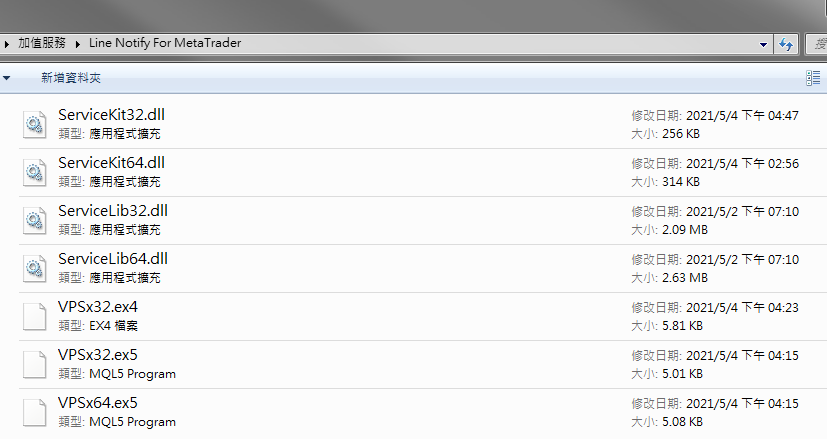
第三步、依照下方說明將將表格內檔案複製到資料夾,然後重新編譯。
| MetaTrader4 | Experts\VPS.TestSendNotification.mq4 Scripts\VPS.TestRecvNotification.mq4 | |
| MetaTrader5 | Experts\VPS.TestSendNotification32.mq5 Scripts\VPS.TestRecvNotification32.mq5 | 作業系統為32位元 |
| MetaTrader5 | Experts\VPS.TestSendNotification64.mq5 Scripts\VPS.TestRecvNotification64.mq5 | 作業系統為64位元 |
第四步、開啟發送端將VPS.TestSendNotification掛上去,並確定 Allow DLL imports 有打勾。
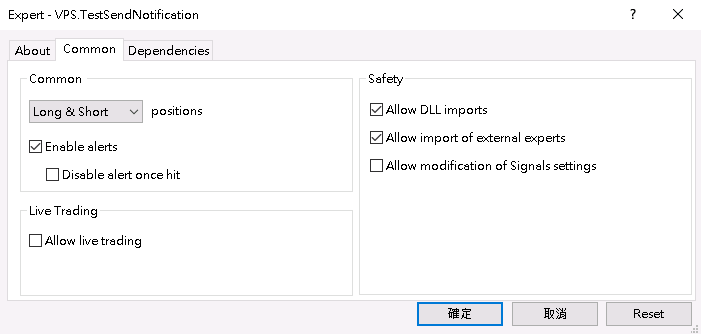
第五步、觀察下方訊息區有輸出測試資料。
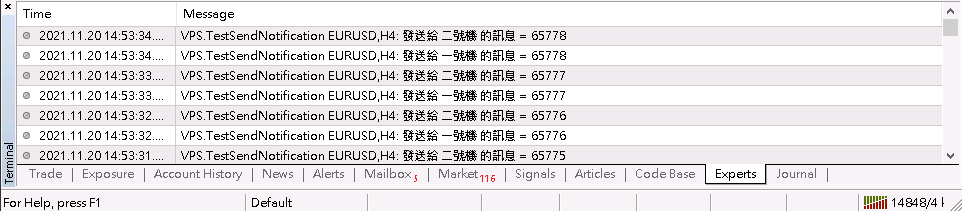
第六步、開啟接收端將VPS.TestRecvNotification掛上去,設定接收編號,並確定 Allow DLL imports 有打勾。
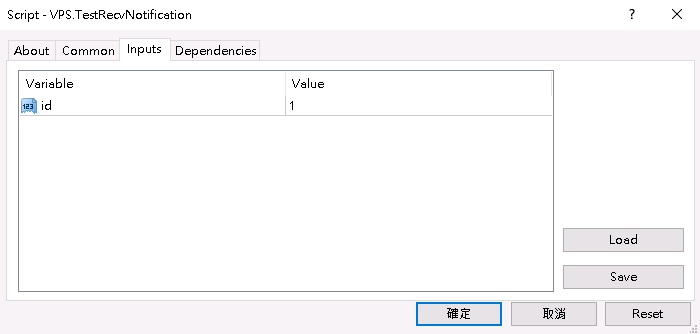
第七步、跳出 Alert 視窗表示測試接收成功。
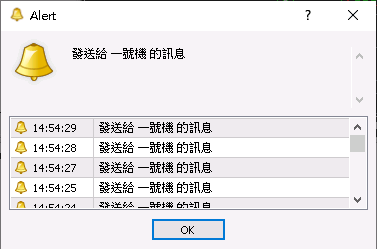
- 完整測試影片如下: